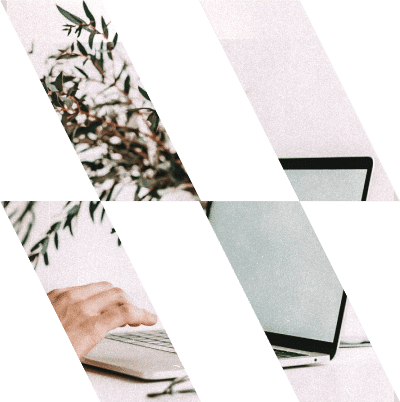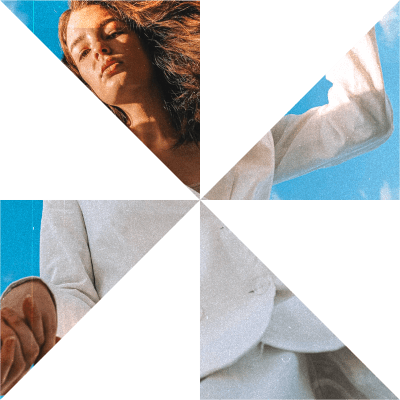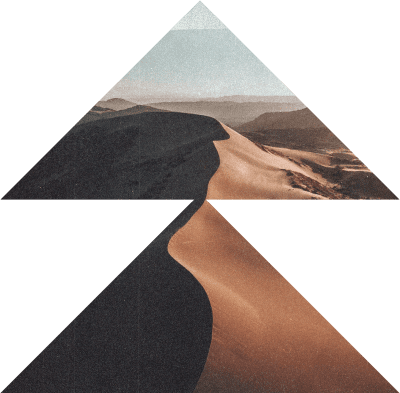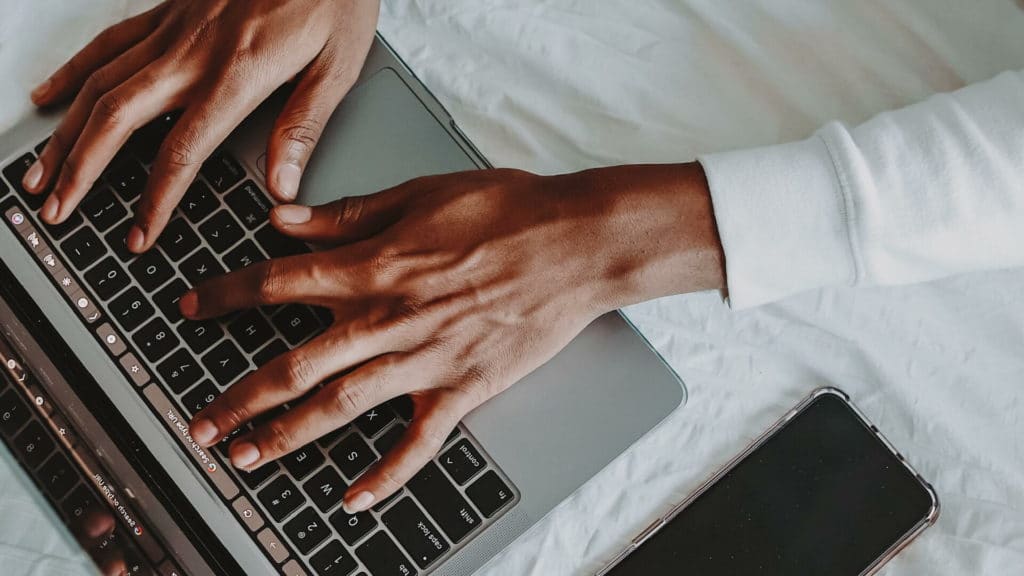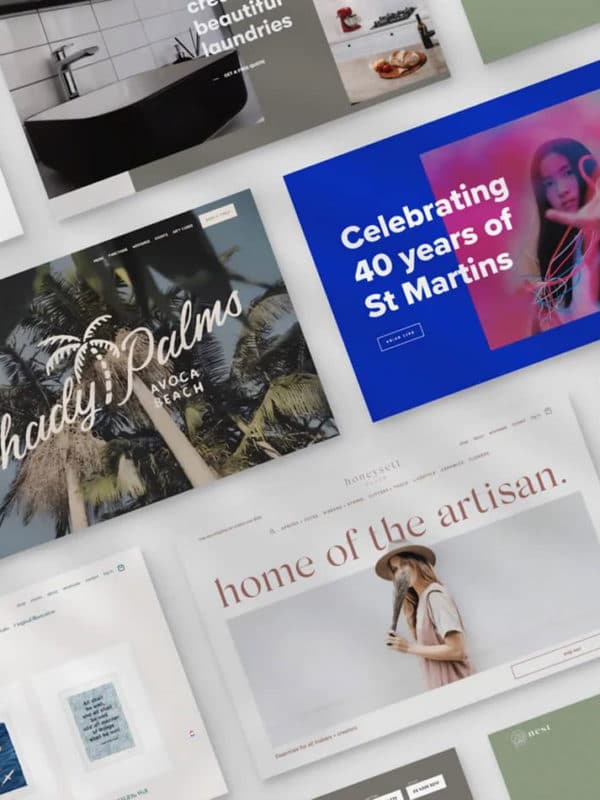Read our comprehensive guide on just what is Google My Business, how to set up an account, and how to optimise it.
One of the more common questions we receive from business owners on the Central Coast is usually along the lines of; “hey what’s that listing on Google that shows up to the right of my search results?” or; “why do some businesses show up in Google Maps?” The listing is called; “Google My Business” (or GMB for short) and has become incredibly powerful for small businesses.
In 2020, we would argue that optimising your GMB profile and having a solid SEO strategy should form the foundation of your online marketing strategy.
Here’s what we’ll cover in this post;
- 1. The three main GMB Categories
- 2. Google My Business Knowledge Panel
- 3. Google Map Pack
- 4. Google Map Results
- 5. Getting Started
- 6. Scenario One: Claiming A Business
- 7. Scenario Two: Creating A Brand New GMB Listing
- 8. Scenario Three: Someone Else Has Ownership Of My GMB Account
- 9. My Account Is Live, Now What?
- 10. Google Reviews
- 11. Questions And Answers
- 12. GMB Posts
- 13. GMB Photos
Your GMB listing is broken down into three categories;
- Knowledge Panel
- Google Map Pack
- Google Map Results
Let’s have a brief look at each type.
1. Google My Business Knowledge Panel
This is the information you see to the right of Google search results.
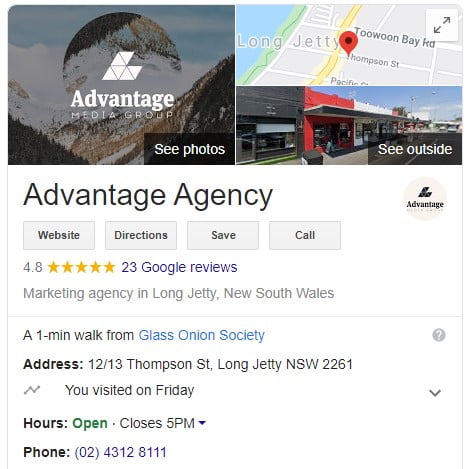
Your knowledge panel can contains things like;
- name of the business
- business hours
- address and phone number
- services offered
- reviews
- questions and answers about the business
and more.
2. Google Map Pack
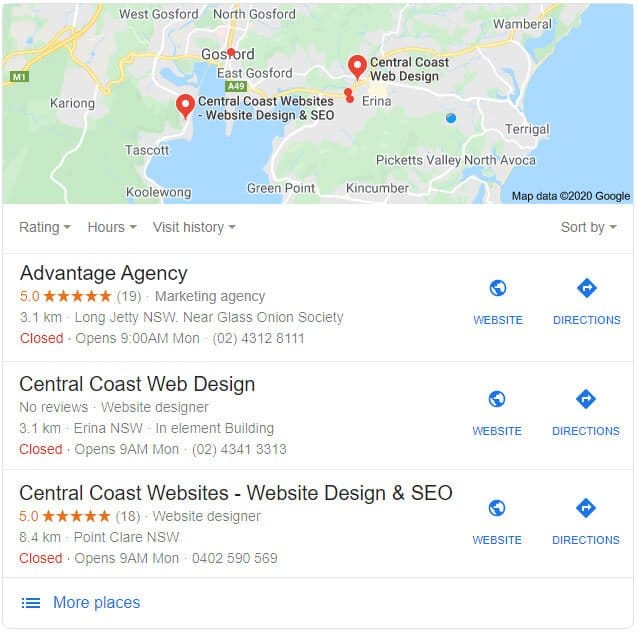
The Google Map Pack shows up in a geographic context to what you’re searching for. For example, if you searched; “plumbers near me” a list of nearby plumbers will show up in the Map Pack. However, if you do the same search whilst located in another city or suburb, the results will change to reflect businesses nearest to you.
3. Google Map Results
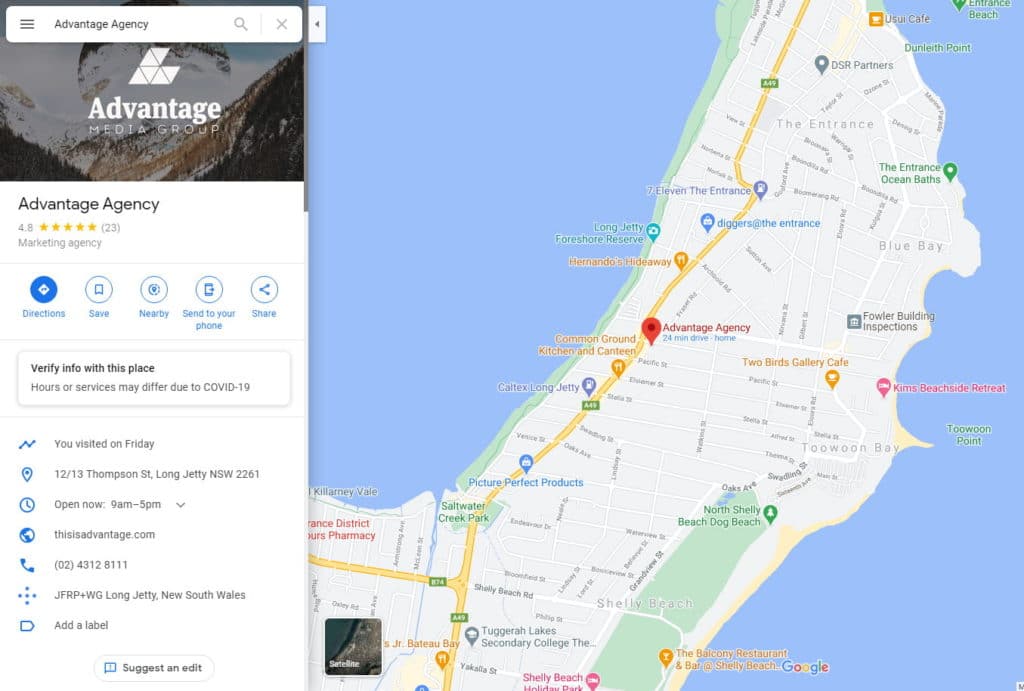
Google Map Results are simply the search results shown whilst you are in Google Maps. The Map Pack (shown in example two above) differs slightly in that it shows up on the Google search page, outside of Google Maps. They’re very closely related of course, and clicking a link in a Google Map Pack, will simply take you to Google Maps.
The knowledge panel, the map pack and map results all fall under one overarching product called Google My Business.
Getting Started
How to get a GMB listing for your business.
First off, identify whether an account exists or a new one will need to be created.
In this article, we’ll walk you through the steps required to set up your Google My Business listing. Along with a few tips and tricks on how to optimise it in the process. Like most things with Google – Google loves fresh content; and consistently updating your GMB profile will reap rewards in the long run. (more on this later.)
Scenario One: Claiming a business
The first question to ask is, are you aware of an existing Google My Business (GMB) listing for your business? Google has a funny habit of creating a listing for a business if it gleans enough information to build a profile. The easiest way to check is to head on over to google.com.au and enter your business name. If you see a link that says; “own this business?” it means no one has yet claimed it. Another way to find out if there is a GMB profile for your business is to search on your business address or phone number.
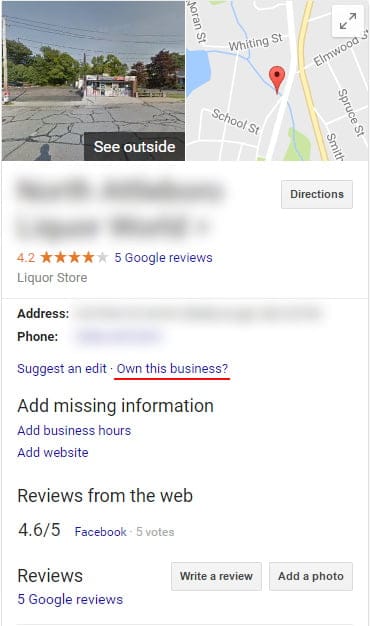
If this is the case, simply click on the link and follow the steps as outlined by Google to claim the listing. What will usually happen is that Google sends you a physical post card to your business address with a code on it. It can sometimes take up to three weeks to arrive, but once it does, you can use that code to claim ownership of your business.
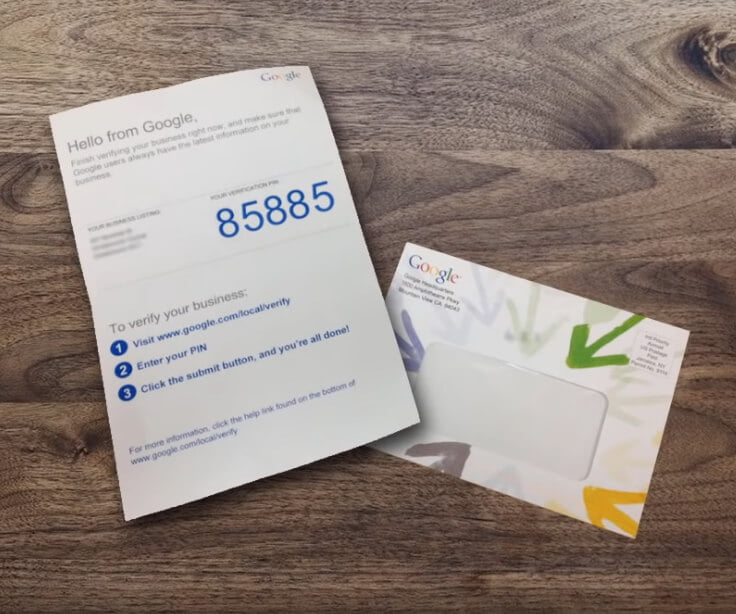
Scenario Two: Creating a brand new GMB listing
If there is not yet a GMB listing for your business, you can create one. It’s quick to do and it’s free! Head on over to; business.google.com
Be sure to choose the option; “To manage my business” when creating the account.
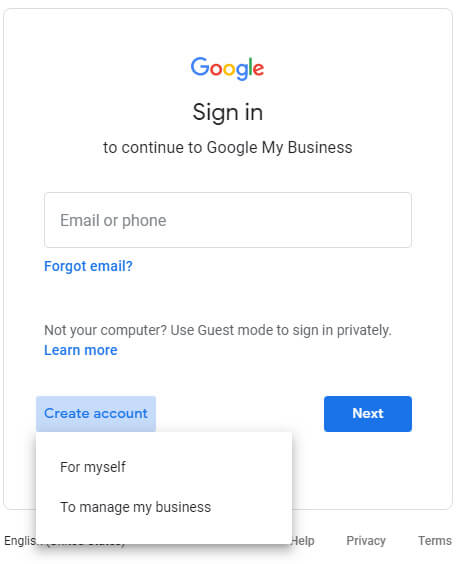
In the next step you have the option to create a new email to associate with your GMB account, or you can choose to make use of an email you already have. (Please note; the email needs to be a gmail account)
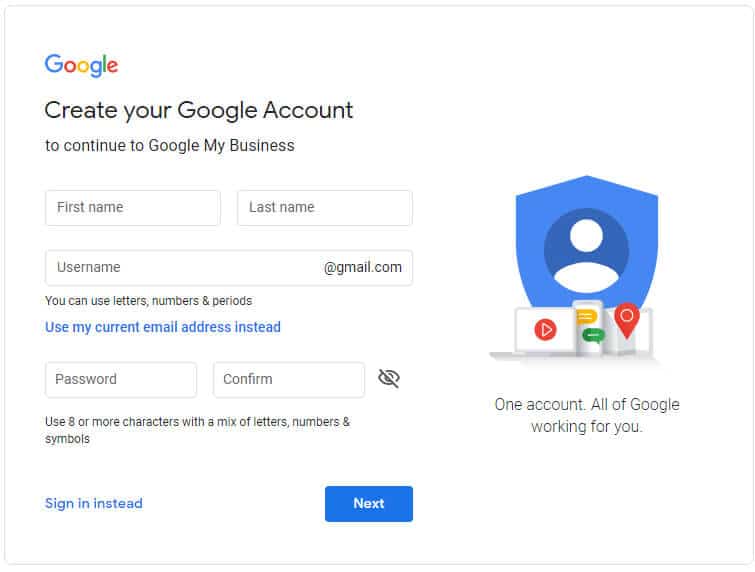
Scenario Three: Someone else has ownership of my GMB account
This is more common than you may think, and not necessarily the result of some nefarious activity. Some of the reasons your listing is owned by another person or email account include;
- a former employee created it
- if you bought the business it’s possible the previous owner had control of the account
- your business partner or spouse may have claimed the listing with their own email
- you may at some time, have claimed the listing yourself with an old email
- a marketing agency may have claimed the listing on behalf of their client
Unfortunately, there is no way to tell which email account is being used to administer a GMB listing. If you think you know who created the account, try reaching out to them and ask them to add you to it as an admin. If you do not know who currently owns the account you contact Google directly and Request ownership of a Business Profile. Visit Google support for help.
My account is live, now what?
As mentioned earlier, Google loves fresh content. This means, that after entering your basic details such as address, phone number etc you should continually strive to update your GMB listing. But how do you do this? Below we’ve listed a few options.
Google Reviews
Encourage your customers to leave a review of your business.
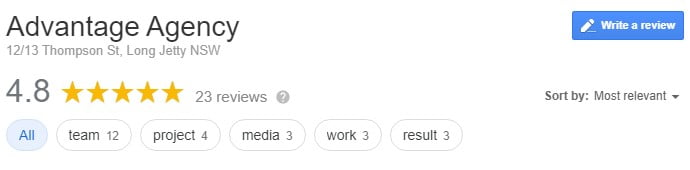
This is a great way for potential customers to gauge your business and how you interact with your customers. Of equal importance is to respond to each review left by your customers. This helps keep your listing fresh in Google’s eyes and it also shows you’re interacting with your customers.
A response to a positive review can simply be along the lines of; “thanks for the kind words, it means a lot. We strive to offer the best possible customer service!”
Similarly, if you receive a negative review, respond to that customer and offer to resolve the situation offline. The very fact that you answer a less than stellar review shows that you care and will be sure to impress potential customers too.
Note: customers will need some type of Google account in order to leave a review. This could mean YouTube, Google Play, Google Drive, Gmail, or a Google mail account of another kind.
Questions and Answers
People can post questions on your GMB knowledge panel and they can even answer on your behalf. Many business owners do not realise that you can also fill this section with commonly asked questions and answers.

Note: at the time of writing there is no way for you to be notified of a pending question on your GMB listing unless you have the Google My Business app installed on an Android device. Be sure to get in the habit of checking your GMB listing as often as possible.
Posts
Posts are kind of like mini ads for your business. They may seem superfluous, but they’re actually quite helpful for businesses operating in dense, competitive markets, helping you convert leads into sales. You can make posts in the categories of ‘What’s New’, ‘Event’, ‘Offer’ or ‘Product’.
Photos
While your business description is important, photos allow potential customers to actually visualise their experience with your business and determine whether it’s a good fit for their needs. Visualising gives them a level of predictability that makes engagement with your business more likely.